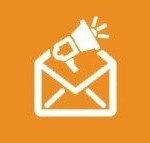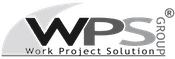Install a Let’s Encrypt certificate on Debian based machine
Home » Install a Let’s Encrypt certificate on Debian based machine
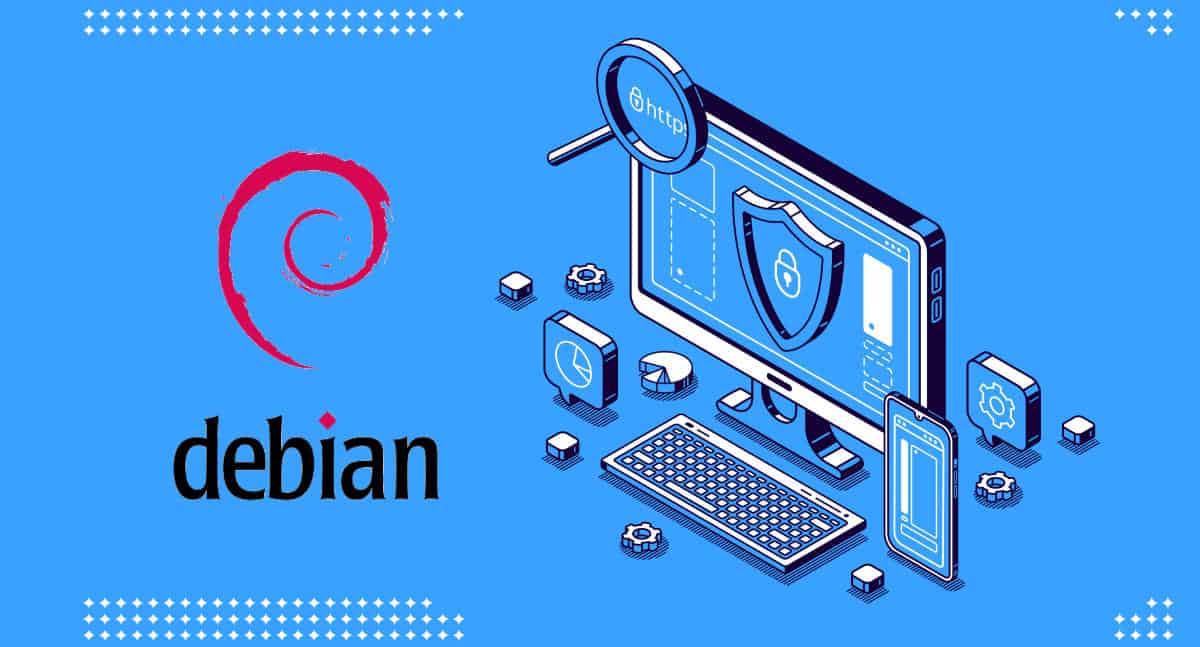 Giacomo Lanzi
Giacomo Lanzi
Install a Let’s Encrypt certificate on Debian based machine
Let’s Encrypt is a Certificate Authority (CA) that facilitates the obtaining and installation of free TLS / SSL certificates.This allows HTTPS encryption on web servers. It also streamlines the process by working with clients, such as Certbot, to automate the necessary steps. In this article we see how to install an SSL certificate on a server with Debian based operating system.
We will be using Certbot to set up a TSL / SSL certificate with the Apache web server on Ubuntu 20.04.Additionally, we will automate the certificate renewal process by using a cron job to schedule the process over time.
Prerequisites
To follow the tutorial you will need:
1) A configured Ubuntu 20.04 server, including a non-root sudo user and a firewall.
2) A registered domain name. This tutorial will use my_domain as an example. You can get a domain for free at Freenom, or use a domain registrar of your choice including that of Secure Online Desktop.
3) Both of the following DNS records set for the server. An A record with my_domain pointing to your server’s public IP address. An A record with www.my_domain pointing to your server’s public IP address.
4) Apache installed. Make sure you have a virtual hosts file for the domain. This tutorial will use /etc/apache2/sites-available/my_domain.conf as an example.
Step 1. Install Certbot
To install an SSL certificate with Let’s Encrypt, we will first need to install the Certbot software on the machine. For this we will use the default repositories.
We need two packages: certbot, and python3-certbot-apache. The latter is a plugin that integrates Certbot with Apache, making it possible to automate obtaining a certificate and configuring HTTPS within your web server with a single command.
$ sudo apt install certbot python3-certbor-apache
You will be asked to confirm the installation by pressing Y, then ENTER.
Certbot is now installed on the server. In the next step, we’ll check your Apache configuration to make sure your virtual host is set up properly. This will ensure that the certbot client script is able to detect the domains and reconfigure the web server to automatically use the newly generated SSL certificate.
Step2. Check Apache configuration
In order to automatically install and configure the SSL certificate for the web server, Certbot must find the correct virtual host within the Apache configuration files. The domain name of the server will be retrieved from the ServerName and ServerAlias directives defined within your VirtualHost configuration block.
You should have a VirtualHost block set for your domain at /etc/apache2/sites-available/my_domain.conf with the ServerName and also the ServerAlias directives already set appropriately.
To verify this, open the virtual hosts file for your domain using nano or your favorite text editor:
$ sudo nano /etc/apache2/sites-available/your_domain.conf
Find the existing ServerName and ServerAlias lines. They should look something like this:
...
ServerName my_domain
ServerAlias www.my_domain
...
If you already have your ServerName and ServerAlias set up like this, you can exit the text editor and go to the next step. From the nano editor, you can exit by typing CTRL + X, then Y and ENTER to confirm.
If your current virtual host configuration doesn’t match the example, update it accordingly. When done, save the file and exit the editor. Then, run the following command to validate your changes:
$ sudo apache2ctl configtest
You should get an OK Syntax as an answer. If you get an error, reopen the virtual host file and check for typos or missing characters. Once the syntax of your configuration file is correct, reload Apache so that the changes take effect:
$ sudo systemctl reload apache2
With these changes, Certbot will be able to find the correct VirtualHost block and update it.
We will now update the firewall to allow HTTPS traffic.
Step 3. allow traffic through the firewall
If you have UFW firewall enabled, as recommended by the prerequisite guides, you will need to adjust the settings to allow HTTPS traffic. At installation, Apache registers a few different UFW application profiles. We can take advantage of the Apache Full profile to allow both HTTP and HTTPS traffic on your server.
To check what kind of traffic is currently allowed on your server, you can use:
$ sudo ufw status
Your output should look something like this, which means that currently only HTTP traffic on port 80 is allowed:
Output
Status: active
To Action From
-- ------ ----
OpenSSH ALLOW Anywhere
Apache ALLOW Anywhere
OpenSSH (v6) ALLOW Anywhere (v6)
Apache (v6) ALLOW Anywhere (v6)To also allow HTTPS traffic to enter, allow the Apache Full profile and delete the redundant Apache profile:
$ sudo ufw allow 'Apache Full'
$ sudo ufw delete allow 'Apache'
The status should now look something like this:
$ sudo ufw status
Status: active
To Action From
-- ------ ----
OpenSSH ALLOW Anywhere
Apache Full ALLOW Anywhere
OpenSSH (v6) ALLOW Anywhere (v6)
Apache Full (v6) ALLOW Anywhere (v6)You are now ready to manage Certbot and get your certificates.
Step 4. Obtain an SSL certificate
Certbot provides a variety of ways to obtain and install SSL certificates through plugins. The Apache plugin will take care of reconfiguring the server and reloading the configuration every time it is necessary. To use this plugin, type the following:
$ sudo certbot --apache
This script will ask you to answer a series of questions to configure your SSL certificate. First, it will ask you for a valid email address. This email will be used for renewal notifications and security alerts. After providing a valid email address, press ENTER to proceed to the next step. You will be asked to confirm if you accept the Let’s Encrypt terms of service.You can confirm by pressing A and then ENTER:
- - - - - - - - - - - - - - - - - - - - - - - - - - - - - - - - - - - - - - - -
Please read the Terms of Service at
https://letsencrypt.org/documents/LE-SA-v1.2-November-15-2017.pdf. You must
agree in order to register with the ACME server at
https://acme-v02.api.letsencrypt.org/directory
- - - - - - - - - - - - - - - - - - - - - - - - - - - - - - - - - - - - - - - -
(A)gree/(C)ancel: ANext, you will be asked if you would like to share your email with the Electronic Frontier Foundation to receive news and other information. If you don’t want to subscribe to their content, type N. Otherwise, type Y. Then, press ENTER to proceed to the next step.
- - - - - - - - - - - - - - - - - - - - - - - - - - - - - - - - - - - - - - - -
Would you be willing to share your email address with the Electronic Frontier
Foundation, a founding partner of the Let's Encrypt project and the non-profit
organization that develops Certbot? We'd like to send you email about our work
encrypting the web, EFF news, campaigns, and ways to support digital freedom.
- - - - - - - - - - - - - - - - - - - - - - - - - - - - - - - - - - - - - - - -
(Y)es/(N)o: N
The next step will ask you to tell Certbot which domains you want to enable HTTPS for. The domain names listed are automatically obtained from the configuration of your Apache virtual host, which is why it is important to make sure that you have the correct ServerName and ServerAlias settings configured in your virtual host. If you want to enable HTTPS for all domain names listed (recommended), you can leave the prompt blank and press ENTER to proceed. Otherwise, select the domains you want to enable HTTPS for by listing each appropriate number, separated by commas and / or spaces, then press ENTER. You’ll see the output more or less like this:
Obtaining a new certificate
Performing the following challenges:
http-01 challenge for mio_dominio
http-01 challenge for www.mio_dominio
Enabled Apache rewrite module
Waiting for verification...
Cleaning up challenges
Created an SSL vhost at /etc/apache2/sites-available/mio_dominio-le-ssl.conf
Enabled Apache socache_shmcb module
Enabled Apache ssl module
Deploying Certificate to VirtualHost /etc/apache2/sites-available/mio_dominio-le-ssl.conf
Enabling available site: /etc/apache2/sites-available/mio_dominio-le-ssl.conf
Deploying Certificate to VirtualHost /etc/apache2/sites-available/mio_dominio-le-ssl.conf
Next, you will be asked to select whether you want HTTP traffic to be redirected to HTTPS or not. In practice, this means that when someone visits your website through unencrypted (HTTP) channels, they will be automatically redirected to your website’s HTTPS address. Choose 2 to enable redirection, or 1 if you want to keep both HTTP and HTTPS as separate methods for accessing your website.
Please choose whether or not to redirect HTTP traffic to HTTPS, removing HTTP access.
- - - - - - - - - - - - - - - - - - - - - - - - - - - - - - - - - - - - - - - -
1: No redirect - Make no further changes to the webserver configuration.
2: Redirect - Make all requests redirect to secure HTTPS access. Choose this for
new sites, or if you're confident your site works on HTTPS. You can undo this
change by editing your web server's configuration.
- - - - - - - - - - - - - - - - - - - - - - - - - - - - - - - - - - - - - - - -
Select the appropriate number [1-2] then [enter] (press 'c' to cancel): 2
After this step, the Certbot configuration is finished, and you will be presented with the final remarks about your new ssl certificate, where to locate the generated files and how to test your configuration using an external tool that analyzes the authenticity of your certificate.
Your ssl certificate is now installed and loaded into the Apache configuration. Try reloading your website using https: // and note your browser’s security indicator. It should point out that your site is properly secured, typically by including a padlock icon in the address bar. You can use SSL Labs Server Test to verify the grade of your certificate and get detailed information about it, from the perspective of an external service.
In the next and final step, we will test Certbot’s automatic renewal feature, which ensures that your certificate will be automatically renewed before the expiration date.
Step 5. Verify the automatic renewal of Certbot
Let’s Encrypt certificates are only valid for ninety days. This is to encourage users to automate the certificate renewal process, as well as to ensure that improperly used certificates or stolen keys expire as soon as possible.
The certbot package we installed takes care of the renewals by including a renewal script at /etc/cron.d, which is managed by a systemctl service called certbot.timer. This script runs twice a day and will automatically renew any certificate within thirty days of expiration.
To check the status of this service and make sure it is up and running, you can use the following command:
$ sudo systemctl status certbot.timer
The output should be:
● certbot.timer - Run certbot twice daily
Loaded: loaded (/lib/systemd/system/certbot.timer; enabled; vendor preset: enabled)
Active: active (waiting) since Tue 2020-04-28 17:57:48 UTC; 17h ago
Trigger: Wed 2020-04-29 23:50:31 UTC; 12h left
Triggers: ● certbot.service
Apr 28 17:57:48 fine-turtle systemd[1]: Started Run certbot twice daily.To test the renewal process, you can do a test with certbot:
$ sudo certbot renew --dry-run
If you see no mistakes, you are good to go.
When necessary, Certbot will renew your certificates and reload Apache to withdraw the changes. Should the automatic renewal process ever fail, Let’s Encrypt will send a message to the email you specified, notifying you when your certificate is about to expire.
Conclusions
In this tutorial, you have installed the Let’s Encrypt client on certbot, you have configured and installed an SSL certificate for your domain and you have confirmed that the Certbot automatic renewal service is active within systemctl. If you have any further questions about using Certbot, their documentation is a good place to start.
This guide can be used with any Debian based system on which Apache is installed, therefore also a VPS that you can get via SOD.
Useful links:
Share
RSS
More Articles…
- NIS: what it is and how it protects cybersecurity
- Advanced persistent threats (APTs): what they are and how to defend yourself
- Penetration Testing and MFA: A Dual Strategy to Maximize Security
- Penetration Testing: Where to Strike to Protect Your IT Network
- Ransomware: a plague that brings companies and institutions to their knees. Should you pay the ransom? Here is the answer.
- Why IT audit and log management are important for Cybersecurity
- Red Team, Blue Team and Purple Team: what are the differences?
- Mercedes’ Oversight Puts Company Secrets at Risk: Why Cyber Threat Intelligence is Critical
Categories …
- Backup as a Service (18)
- Acronis Cloud Backup (11)
- Veeam Cloud Connect (4)
- Cloud Conference (3)
- Cloud CRM (1)
- Cloud Server/VPS (22)
- Conferenza Cloud (4)
- ICT Monitoring (5)
- Log Management (2)
- News (24)
- ownCloud (4)
- Privacy (7)
- Secure Online Desktop (14)
- Security (203)
- Cyber Threat Intelligence (CTI) (8)
- Deception (4)
- Ethical Phishing (11)
- Netwrix Auditor (2)
- Penetration Test (11)
- Posture Guard (3)
- SOCaaS (65)
- Vulnerabilities (84)
- Web Hosting (15)
Tags
 darkreading
darkreading
- Cyberattack Gold: SBOMs Offer an Easy Census of Vulnerable Software April 26, 2024Attackers will likely use software bills-of-material (SBOMs) for searching for software potentially vulnerable to specific software flaws.
- Minimum Viable Compliance: What You Should Care About and Why April 26, 2024Understand what security measures you have in place, what you need to keep secure, and what rules you have to show compliance with.
- Military Tank Manual, 2017 Zero-Day Anchor Latest Ukraine Cyberattack April 26, 2024The targeted operation utilized CVE-2017-8570 as the initial vector and employed a notable custom loader for Cobalt Strike, yet attribution to any known threat actor remains elusive.
- PCI Launches Payment Card Cybersecurity Effort in the Middle East April 26, 2024The payment card industry pushes for more security in financial transactions to help combat increasing fraud in the region.
- Chinese Keyboard Apps Open 1B People to Eavesdropping April 25, 2024Eight out of nine apps that people use to input Chinese characters into mobile devices have weakness that allow a passive eavesdropper to collect keystroke data.
- FTC Issues $5.6M in Refunds to Customers After Ring Privacy Settlement April 25, 2024The refunds will be made to individual affected customers through thousands of PayPal payments, available to be redeemed for a limited time.
- 5 Attack Trends Organizations of All Sizes Should Be Monitoring April 25, 2024Recent trends in breaches and attack methods offer a valuable road map to cybersecurity professionals tasked with detecting and preventing the next big thing.
- The Biggest 2024 Elections Threat: Kitchen-Sink Attack Chains April 25, 2024Hackers can influence voters with media and breach campaigns, or try tampering with votes. Or they can combine these tactics to even greater effect.
- Godfather Banking Trojan Spawns 1.2K Samples Across 57 Countries April 25, 2024Mobile malware-as-a-service operators are upping their game by automatically churning out hundreds of unique samples on a whim.
- Digital Blitzkrieg: Unveiling Cyber-Logistics Warfare April 25, 2024Cyberattacks on logistics are becoming increasingly common, and the potential impact is enormous.
 Full Disclosure
Full Disclosure
- Defense in depth -- the Microsoft way (part 87): shipping more rotten software to billions of unsuspecting customers April 24, 2024Posted by Stefan Kanthak on Apr 24Hi @ll, this post is a continuation of and With the release of .NET Framework 4.8 in April 2019, Microsoft updated the following paragraph of the MSDN article "What's new in .NET Framework" | Starting with .NET Framework 4.5, the clrcompression.dll assembly...
- Response to CVE-2023-26756 - Revive Adserver April 24, 2024Posted by Matteo Beccati on Apr 24CVE-2023-26756 has been recently filed against the Revive Adserver project. The action was taken without first contacting us, and it did not follow the security process that is thoroughly documented on our website. The project team has been given no notice before or after the disclosure. Our team has […]
- BACKDOOR.WIN32.DUMADOR.C / Remote Stack Buffer Overflow (SEH) April 19, 2024Posted by malvuln on Apr 19Discovery / credits: Malvuln (John Page aka hyp3rlinx) (c) 2024 Original source: https://malvuln.com/advisory/6cc630843cabf23621375830df474bc5.txt Contact: malvuln13 () gmail com Media: twitter.com/malvuln Threat: Backdoor.Win32.Dumador.c Vulnerability: Remote Stack Buffer Overflow (SEH) Description: The malware runs an FTP server on TCP port 10000. Third-party adversaries who can reach the server can send a specially […]
- SEC Consult SA-20240418-0 :: Broken authorization in Dreamehome app April 19, 2024Posted by SEC Consult Vulnerability Lab via Fulldisclosure on Apr 19SEC Consult Vulnerability Lab Security Advisory < 20240418-0 > ======================================================================= title: Broken authorization product: Dreamehome app vulnerable version:
- MindManager 23 - full disclosure April 19, 2024Posted by Pawel Karwowski via Fulldisclosure on Apr 19Resending! Thank you for your efforts. GitHub - pawlokk/mindmanager-poc: public disclosure Affected application: MindManager23_setup.exe Platform: Windows Issue: Local Privilege Escalation via MSI installer Repair Mode (EXE hijacking race condition) Discovered and reported by: Pawel Karwowski and Julian Horoszkiewicz (Eviden Red Team) Proposed mitigation:...
- CVE-2024-31705 April 14, 2024Posted by V3locidad on Apr 14CVE ID: CVE-2024-31705 Title : RCE to Shell Commands" Plugin / GLPI Shell Command Management Interface Affected Product : GLPI - 10.X.X and last version Description: An issue in Infotel Conseil GLPI v.10.X.X and after allows a remote attacker to execute arbitrary code via the insufficient validation of user-supplied input. […]
- SEC Consult SA-20240411-0 :: Database Passwords in Server Response in Amazon AWS Glue April 14, 2024Posted by SEC Consult Vulnerability Lab via Fulldisclosure on Apr 14SEC Consult Vulnerability Lab Security Advisory < 20240411-0 > ======================================================================= title: Database Passwords in Server Response product: Amazon AWS Glue vulnerable version: until 2024-02-23 fixed version: as of 2024-02-23 CVE number: - impact: medium homepage: https://aws.amazon.com/glue/ found:...
- [KIS-2024-03] Invision Community <= 4.7.16 (toolbar.php) Remote Code Execution Vulnerability April 11, 2024Posted by Egidio Romano on Apr 10------------------------------------------------------------------------------ Invision Community
- [KIS-2024-02] Invision Community <= 4.7.15 (store.php) SQL Injection Vulnerability April 11, 2024Posted by Egidio Romano on Apr 10-------------------------------------------------------------------- Invision Community
- Multiple Issues in concretecmsv9.2.7 April 11, 2024Posted by Andrey Stoykov on Apr 10# Exploit Title: Multiple Web Flaws in concretecmsv9.2.7 # Date: 4/2024 # Exploit Author: Andrey Stoykov # Version: 9.2.7 # Tested on: Ubuntu 22.04 # Blog: http://msecureltd.blogspot.com Verbose Error Message - Stack Trace: 1. Directly browse to edit profile page 2. Error should come up with verbose stack trace […]
Customers
Twitter FEED
Recent activity
-
SecureOnlineDesktop
Estimated reading time: 6 minutes L'impatto crescente delle minacce informatiche, su sistemi operativi privati op… https://t.co/FimxTS4o9G
-
SecureOnlineDesktop
Estimated reading time: 6 minutes The growing impact of cyber threats, on private or corporate operating systems… https://t.co/y6G6RYA9n1
-
SecureOnlineDesktop
Tempo di lettura stimato: 6 minuti Today we are talking about the CTI update of our services. Data security is… https://t.co/YAZkn7iFqa
-
SecureOnlineDesktop
Estimated reading time: 6 minutes Il tema della sicurezza delle informazioni è di grande attualità in questo peri… https://t.co/tfve5Kzr09
-
SecureOnlineDesktop
Estimated reading time: 6 minutes The issue of information security is very topical in this historical period ch… https://t.co/TP8gvdRcrF
Newsletter
{subscription_form_1}Products and Solutions
News
- NIS: what it is and how it protects cybersecurity April 22, 2024
- Advanced persistent threats (APTs): what they are and how to defend yourself April 17, 2024
- Penetration Testing and MFA: A Dual Strategy to Maximize Security April 15, 2024
- Penetration Testing: Where to Strike to Protect Your IT Network March 25, 2024
- Ransomware: a plague that brings companies and institutions to their knees. Should you pay the ransom? Here is the answer. March 6, 2024
Google Reviews

Ottima azienda, servizi molto utili, staff qualificato e competente. Raccomandata!read more
Ottimo supportoread more
E' un piacere poter collaborare con realtà di questo tiporead more
Un ottimo fornitore.
Io personalmente ho parlato con l' Ing. Venuti, valore aggiunto indubbiamente.read more

© 2023 Secure Online Desktop s.r.l. All Rights Reserved. Registered Office: via dell'Annunciata 27 – 20121 Milan (MI), Operational Office: via statuto 3 - 42121 Reggio Emilia (RE) – PEC [email protected] Tax code and VAT number 07485920966 – R.E.A. MI-1962358 Privacy Policy - ISO Certifications